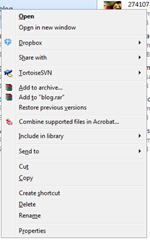In some point in history, MSN decided that it was unsafe to accept certain filetypes such as; mp3s, mp4, mid, midi, rar, zip, jpg, png, doc, xls, avi, mpg, and many others (
ref).
Whilst doing so, it'll display messages such as:
- To help protect your computer...
- Unsafe file extensions...
- Windows found that this file is potentially harmful...
- Windows has blocked access to this file...
- We are going to make your life difficult...
In regards to the people that made that decision, I'd like to say FUCK YOU.
Thank you for making things more complicated than they should be.
Now I have to explain to computer illiterate people why I cant send them:
- songs
- assignments/documents
- setup files for software
- photos and pictures
- video files
Worst thing is that even though I'm able to send them, if the person receiving the files clicks on the blue hyperlink after accepting the file, MSN will decide to delete it anyways.
Once again, FUCK YOU.
But do not fret. Even though file transfers have been crippled to a point beyond the uselessness of Christopher Reeve, theres still a way to Superman that ho!
Copy/pasta the following block of text into a registry file (ie. run notepad, paste it and save it as "
msn file extensions.reg")
Windows Registry Editor Version 5.00
;Disable SP2 file publisher checking crap:
[HKEY_CURRENT_USER\Software\Microsoft\Internet Explorer\Download]
"CheckExeSignatures"="no"
"RunInvalidSignatures"=dword:00000001
[HKEY_CURRENT_USER\Software\Microsoft\Windows\CurrentVersion\Policies\Attachments]
"SaveZoneInformation"=dword:00000001
[HKEY_CURRENT_USER\Software\Microsoft\Windows\CurrentVersion\Policies\Associations]
"LowRiskFileTypes"=".htm;.html;.swf;.mp3;.mp2;.ape;.apl;.flac;.shn;.mpc;.mp+;.wma;.ogg;.mp4;.aac;.voc;.mid;.mac;.cda;.kar;.midi;.rar;.zip;.wav;.jpg;.gif;.png;.bmp;.jpeg;.doc;.xls;.pls;.pub;.dat;.html;.htm;.avi;.mpg;.mpeg;.nfo;.txt;.torrent;.diz;.ppt;.m3u;.sfv;.tar;.htt;.mht;.aspx;.tiff;.rtf;.ini;.cab;.ico;.icl;.ip;.iptheme;.msstyles;.theme;.dll;.psd;.vbs;.swf;.php;.xaml;.iso;.bin;.cue;.xml;.par;.par2;.ace;.arj;.lzh;.7z;.gz;.bz;.uue;.bz2;.jar;.z;.ade;.adn;.adp;.aia;.img;.date;.aip;.ait;.amf;.ani;.aob;.asf;.csv;.fla;.pxr;.wmv;.nrg;.mov;.sav;.xhtml;.php5;.pxr;.m4a;.qxr;.h;.cpp;.pdd;.rle;.dib;.eps;.jpe;.pcx;.pdp;.raw;.pct;.pict;.sct;.tga;.vda;.icd;.vst;.tif;.tpl;.log;.prx;.cdf;.nls;.ax;.HTM;.HTML;.SWF;.MP3;.MP2;.APE;.APL;.FLAC;.SHN;.MPC;.MP+;.WMA;.OGG;.MP4;.AAC;.VOC;.MID;.MAC;.CDA;.KAR;.MIDI;.RAR;.ZIP;.WAV;.JPG;.GIF;.PNG;.BMP;.JPEG;.DOC;.XLS;.PLS;.PUB;.DAT;.HTML;.HTM;.AVI;.MPG;.MPEG;.NFO;.TXT;.TORRENT;.DIZ;.PPT;.M3U;.SFV;.TAR;.HTT;.MHT;.ASP;.ASPX;.TIFF;.RTF;.INI;.CAB;.ICO;.ICL;.IP;.IPTHEME;.MSSTYLES;.THEME;.DLL;.PSD;.SWF;.PHP;.XAML;.ISO;.BIN;.CUE;.XML;.PAR;.PAR2;.ACE;.ARJ;.LZH;.7Z;.GZ;.BZ;.UUE;.BZ2;.JAR;.Z;.ADN;.AIA;.IMG;.DATE;.AIP;.AIT;.AMF;.ANI;.AOB;.ASF;.CSV;.FLA;.PXR;.WMV;.NRG;.MOV;.SAV;.XHTML;.PHP5;.PXR;.M4A;.QXR;.H;.CPP;.PDD;.RLE;.DIB;.EPS;.JPE;.PCX;.PDP;.RAW;.PCT;.PICT;.SCT;.TGA;.VDA;.ICD;.VST;.TIF;.TPL;.LOG;.PRX;.CDF;.NLS;.AX;"
[HKEY_USERS\.DEFAULT\Software\Microsoft\Internet Explorer\Download]
"CheckExeSignatures"="no"
"RunInvalidSignatures"=dword:00000001
[HKEY_USERS\.DEFAULT\Software\Microsoft\Windows\CurrentVersion\Policies\Attachments]
"SaveZoneInformation"=dword:00000001
[HKEY_USERS\.DEFAULT\Software\Microsoft\Windows\CurrentVersion\Policies\Associations]
"LowRiskFileTypes"=".htm;.html;.swf;.mp3;.mp2;.ape;.apl;.flac;.shn;.mpc;.mp+;.wma;.ogg;.mp4;.aac;.voc;.mid;.mac;.cda;.kar;.midi;.rar;.zip;.wav;.jpg;.gif;.png;.bmp;.jpeg;.doc;.xls;.pls;.pub;.dat;.html;.htm;.avi;.mpg;.mpeg;.nfo;.txt;.torrent;.diz;.ppt;.m3u;.sfv;.tar;.htt;.mht;.aspx;.tiff;.rtf;.ini;.cab;.ico;.icl;.ip;.iptheme;.msstyles;.theme;.dll;.psd;.swf;.php;.xaml;.iso;.bin;.cue;.xml;.par;.par2;.ace;.arj;.lzh;.7z;.gz;.bz;.uue;.bz2;.jar;.z;.adn;.aia;.img;.date;.aip;.ait;.amf;.ani;.aob;.asf;.csv;.fla;.pxr;.wmv;.nrg;.mov;.sav;.xhtml;.php5;.pxr;.m4a;.qxr;.h;.cpp;.pdd;.rle;.dib;.eps;.jpe;.pcx;.pdp;.raw;.pct;.pict;.sct;.tga;.vda;.icd;.vst;.tif;.tpl;.log;.prx;.cdf;.nls;.ax;.HTM;.HTML;.SWF;.MP3;.MP2;.APE;.APL;.FLAC;.SHN;.MPC;.MP+;.WMA;.OGG;.MP4;.AAC;.VOC;.MID;.MAC;.CDA;.KAR;.MIDI;.RAR;.ZIP;.WAV;.JPG;.GIF;.PNG;.BMP;.JPEG;.DOC;.XLS;.PLS;.PUB;.DAT;.HTML;.HTM;.AVI;.MPG;.MPEG;.NFO;.TXT;.TORRENT;.DIZ;.PPT;.M3U;.SFV;.TAR;.HTT;.MHT;.ASPX;.TIFF;.RTF;.INI;.CAB;.ICO;.ICL;.IP;.IPTHEME;.MSSTYLES;.THEME;.DLL;.PSD;.SWF;.PHP;.XAML;.ISO;.BIN;.CUE;.XML;.PAR;.PAR2;.ACE;.ARJ;.LZH;.7Z;.GZ;.BZ;.UUE;.BZ2;.JAR;.Z;.ADN;.AIA;.IMG;.DATE;.AIP;.AIT;.AMF;.ANI;.AOB;.ASF;.CSV;.FLA;.PXR;.WMV;.NRG;.MOV;.SAV;.XHTML;.PHP5;.PXR;.M4A;.QXR;.H;.CPP;.PDD;.RLE;.DIB;.EPS;.JPE;.PCX;.PDP;.RAW;.PCT;.PICT;.SCT;.TGA;.VDA;.ICD;.VST;.TIF;.TPL;.LOG;.PRX;.CDF;.NLS;.AX;"
Now doubleclick that file and it should apply those registry settings.
[
ref ]
If you're lazy, you can always grab a file prepared by someone else from
here.


![a81_image2[1] a81_image2[1]](http://lh6.ggpht.com/_ih0G_MpWiYU/S9DdwkVfi9I/AAAAAAAAAmw/L1YH2QnSNZE/a81_image2%5B1%5D_thumb%5B1%5D.jpg?imgmax=800)